
Notification Setting Options
In ParentSquare, parents/caregivers, staff, and students in grades 9-12 have three options for how often they receive notifications from the platform:
-
Instant: Receive all messages instantly
-
Digest: Receive all messages together in one daily communication around 6 PM.*
-
Off: No notifications are sent.*
*Please note:
Regardless of your notification settings, you will continue to receive emergency notifications instantly. These notifications can be sent in the following ways: 1) A “Post” that is set to send immediately; 2) A Smart Alert or 3) An Urgent Alert. In addition, Direct Messages can still be received.
Advice on Notification Settings and Alerts
If you feel you are receiving too many messages from ParentSquare, we advise you to log into your account and visit “Notification Settings,” then select “Digest.” Then, make sure “School Alerts” is selected as “On.”
By doing this, you will receive all notifications at about 6:00 PM with the exceptions of “School Alerts,” which are also called “Smart Alerts” and are intended for important information. The most severe emergency alerts are called “Urgent Alerts,” which cannot be disabled; you will receive Urgent Alerts regardless of your settings as these are intended to be used sparingly.
You also have the option to select “Off” in Notification Settings, but to keep “School Alerts” selected “On.”
Changing Settings vs. Opting Out of Texts
Digest or Off: If you do not want to receive all messages instantly, we encourage you to select the “Digest” or “Off” notifications in the “Notifications Settings” feature.This allows you to customize how often you receive messages alerts via text or app.
Opting Out of Text Messages Via Text: You have the option to opt out of text messages altogether by replying “STOP” to a text message you receive. However, by doing this, you cannot begin receiving text messages again unless you text, “START” to 66458. Instead, we suggest you adjust your notification settings as described above.
We encourage all parents and caregivers to download the ParentSquare app from the Apple Store or Google Play Store, and to register your accounts.
How to Change Your Notification Settings
Change Notification Settings on Mobile App
-
From Home, tap the Menu (triple bars) on the top left.
-
Select Account.
-
Select Notifications.
-
Use the toggle to turn on/off notifications by email, text, and app.
-
Select Instant or Digest for email, text, or app.
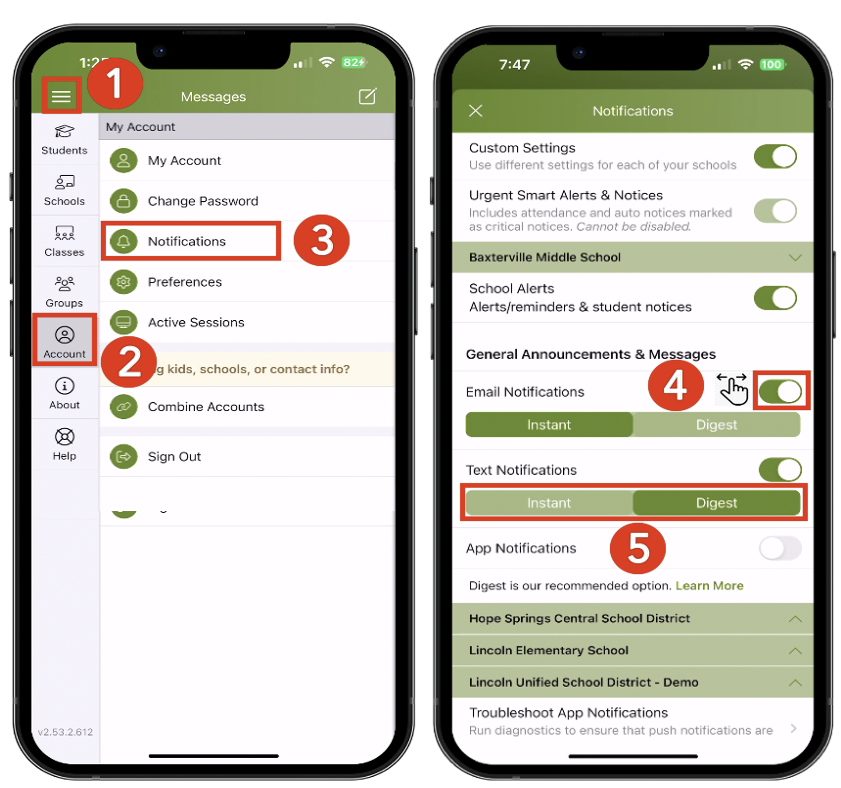
Change Notification Settings on Web Browser
-
From Home, click your name in the top-right corner and select My Account.
-
Select Notification Settings on the left.
-
Choose your preferred Notification Settings for General Announcements & Messages (Off, Instant or Digest) and School Alerts (On or Off).
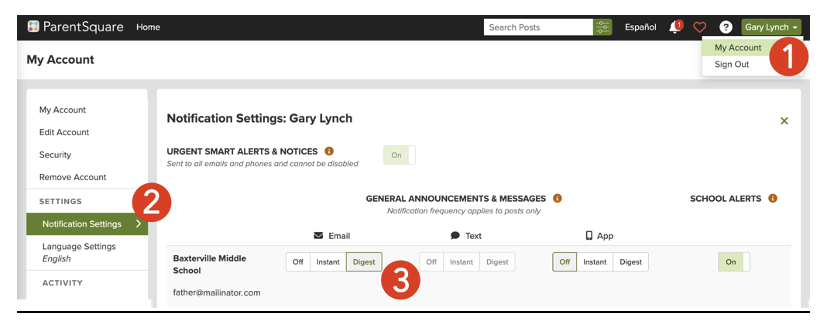
Multiple Phone or Email Accounts Listed
If you have multiple phones or emails listed in your account, you may set the order of your preferred contacts to receive notifications. Notifications will only be sent to one email and one phone on your account.